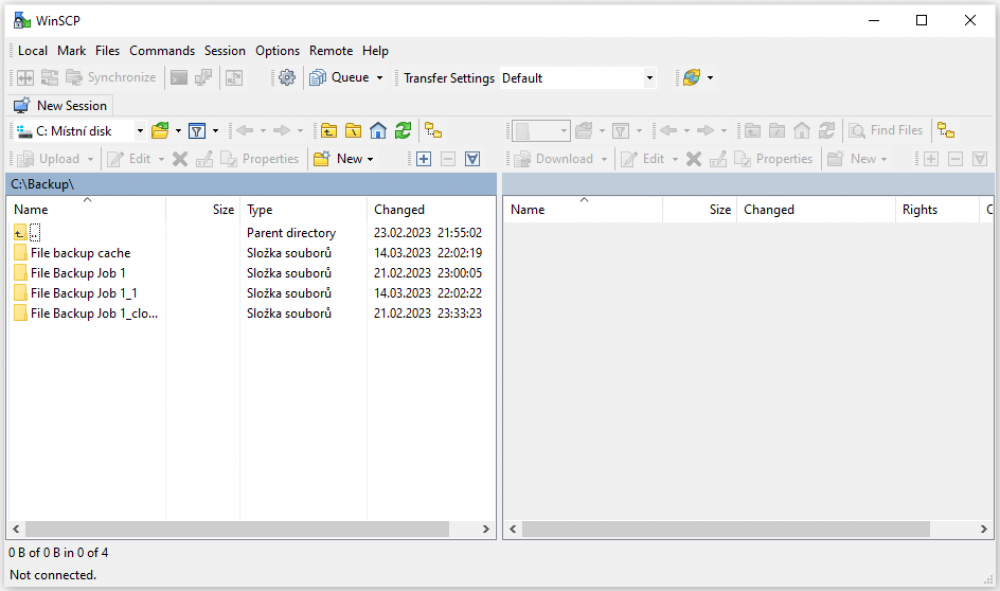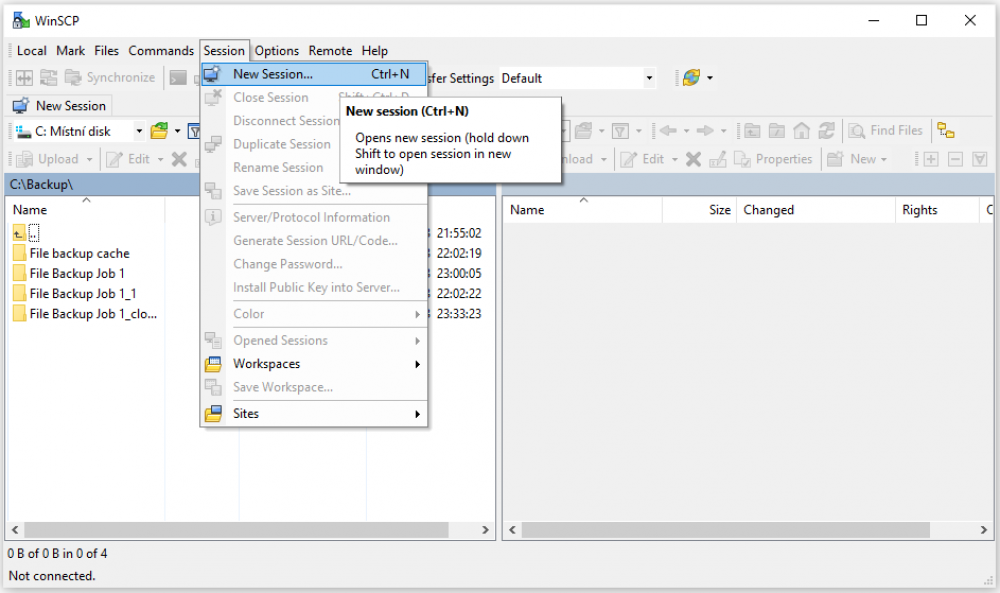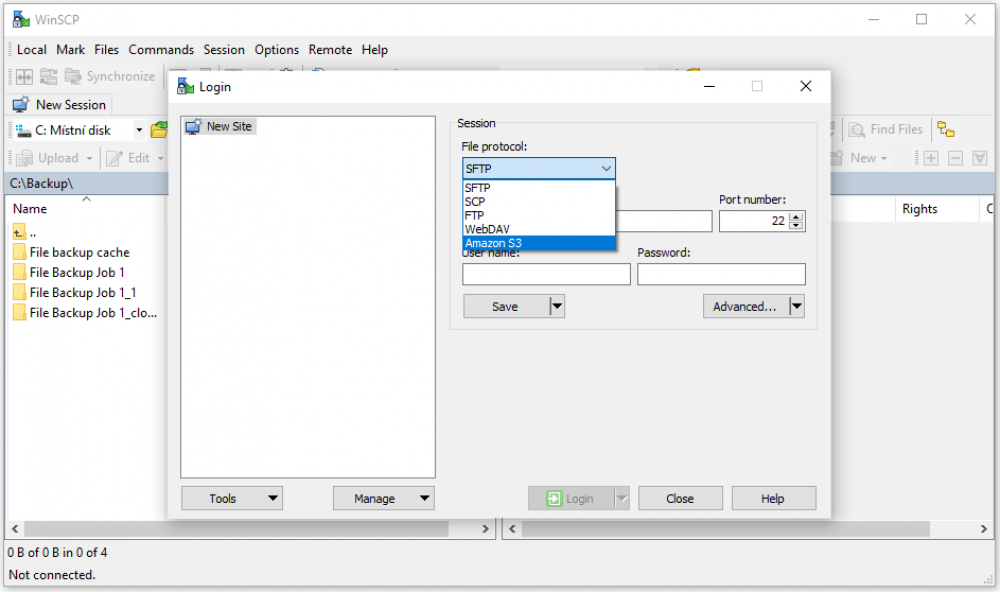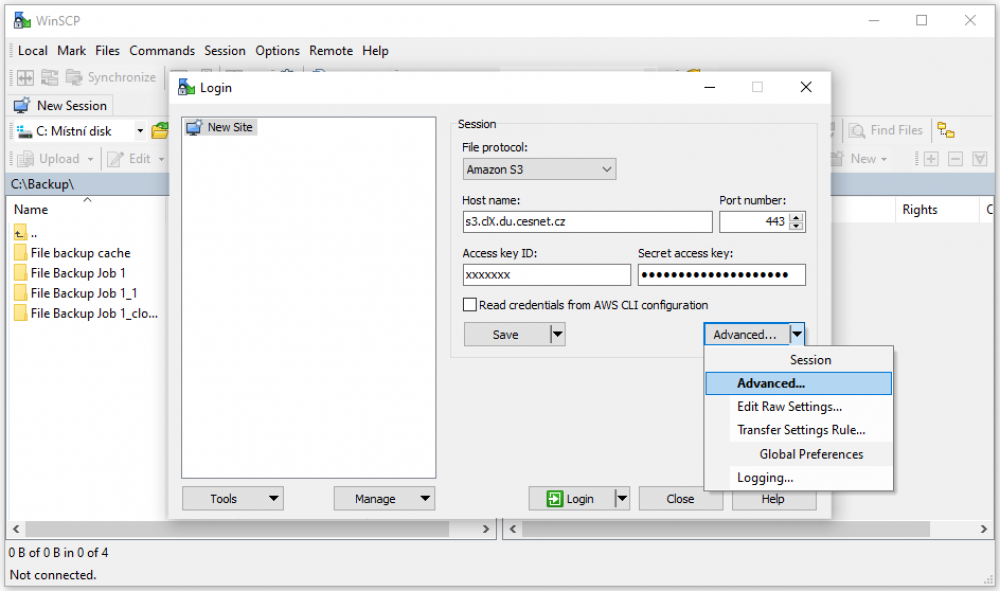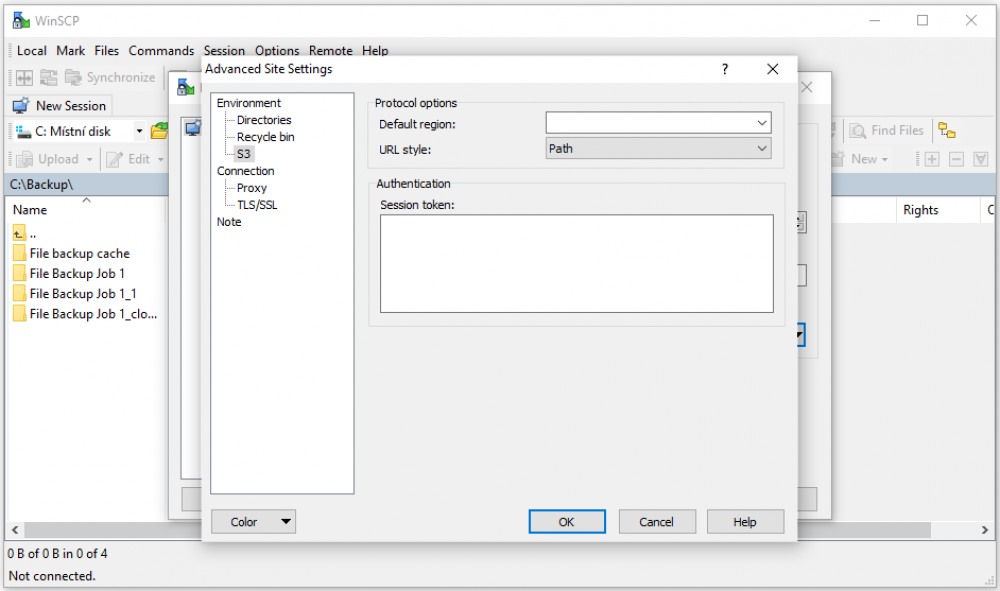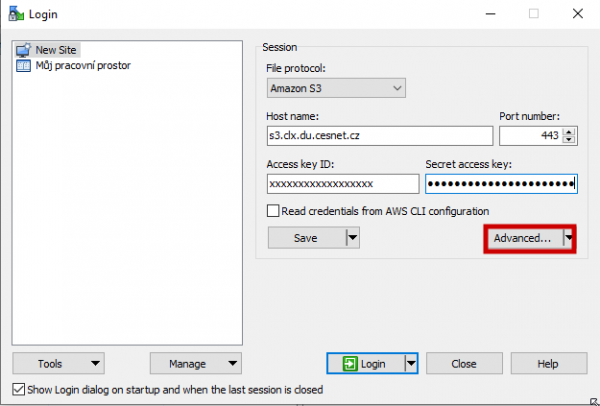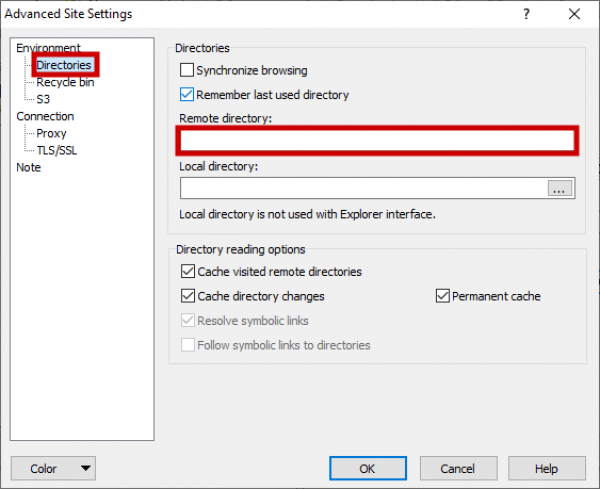WinSCP
WinSCP WinSCP is the popular SFTP client and FTP client for Microsoft Windows! Transfer files between your local computer and remote servers using FTP, FTPS, SCP, SFTP, WebDAV or S3 file transfer protocols.
Installation
Please use the package directly from WinSCP for installation. Installation is common and no special settings are required.
Configuration
- set Host name set storage address s3.clX.du.cesnet.cz where replace X with the number of the cluster assigned to you by the administrators, port 443 will be pre-filled automatically. Copy access_key into the field Access key ID and secret_key into the Secret access key - you received both of these keys encrypted from the administrators
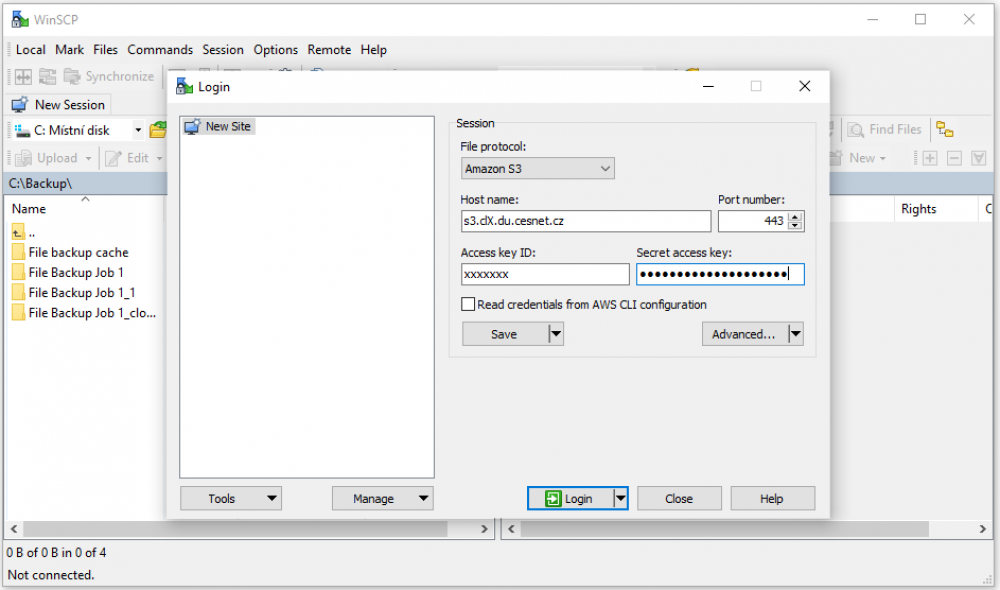
- then the storage is connected and you will see a list of your buckets on the right side
Shared Bucket - External Bucket
Each user can only see their created buckets. When shared, the bucket receives extended rights for other users and is only verified when it is directly queried. Therefore, you need to know the name of the bucket and go directly to it, and then after verifying the rights, it will be made available to you.
In case of connection to an external bucket, it must still be in “Advanced”
click on “Directory” and fill in the name of the bucket in the “Remote directory” column.
Then just OK and log in.