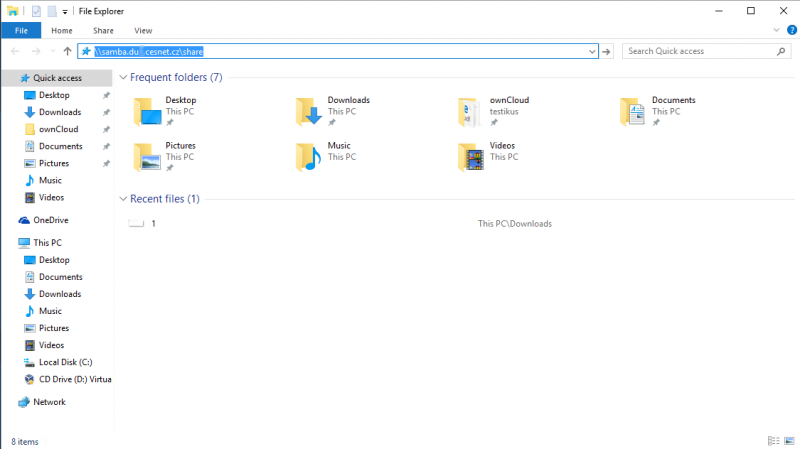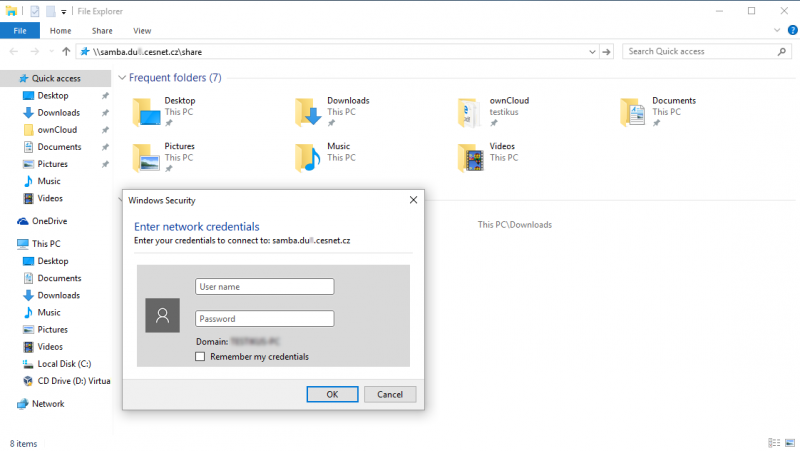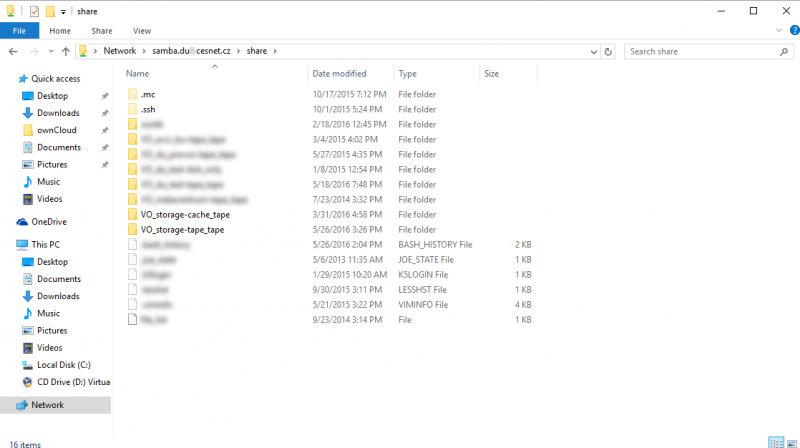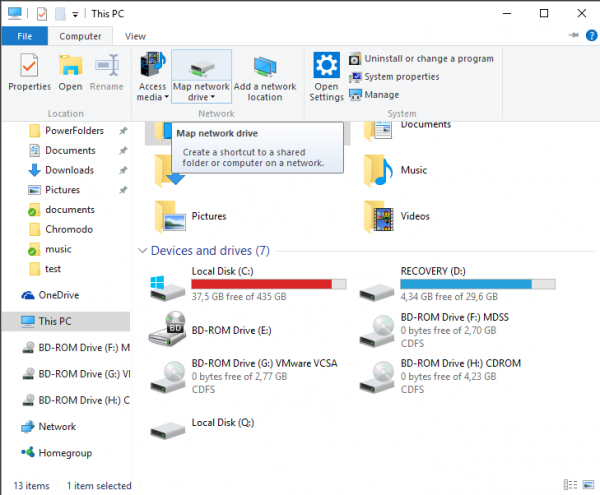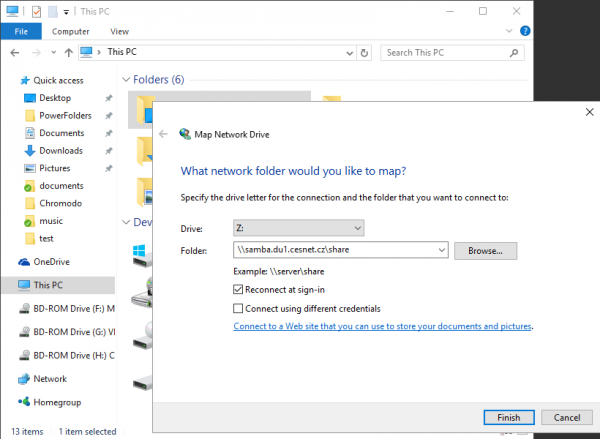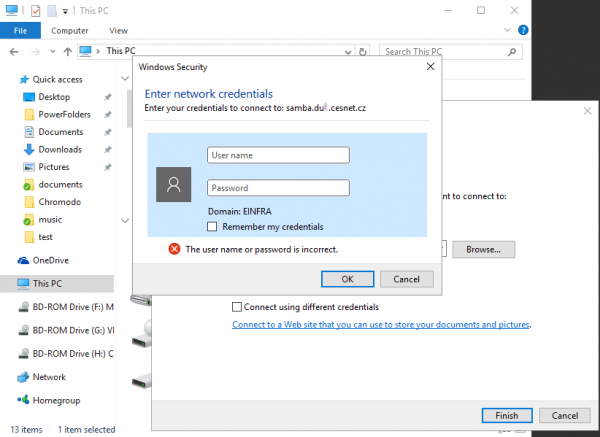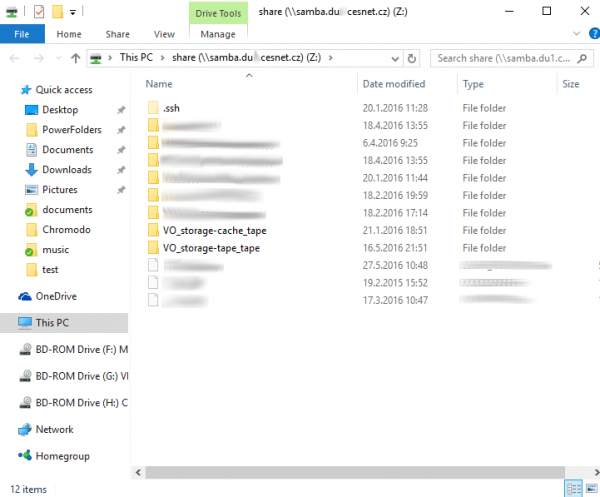Table of Contents
Samba
Samba password
Samba protocol uses own password. So you cannot use the same password, which you use for SSH, SFTP protocol and so on. To set Samba password you need to have an account on our systems. So please wait at least 60 minutes after you received confirmation email about your VO application/membership.
You have to log in first and then you can click on Settings in the left menu. Then you have to continue with the SAMBA password button.
One-time connection
\\<PC name>\<Shared directory>\<Shared file>
UNC is also called as a complete network path.
Ostrava samba.du4.cesnet.cz
Jihlava samba.du5.cesnet.cz
Ostrava samba6.du4.cesnet.cz
1. Please open File Explorer and insert to the address bar Samba server address, where you have your data storage. The address must be in UNC fromat. In case of Ostrava data storage is the address as following \\samba.du4.cesnet.cz\share. Please pay attention during copying the Samba server address, it is necessary to insert the name of shared directory share. Now you can confirm the address by pressing Enter.
2. Please use the same login as you are used to use with other protocols and Samba password, which has been set accordingly to the guide above.
3. After login confirmation, there will appear new window with your home directory.
Mapping network drive (permanent connection)
In case you would like to map standard network drive i.e. to connect network drive permanently to your system, please follow the guide below.
1. Please open “This PC” and then click on the “Computer” bookmark and then click on “Map network drive”.
2. Please select the drive letter in the “Map network drive” dialog box. Then please insert the Samba server address, where you have your data storage. The Samba server address must be in UNC format. In case of Ostrava data storage is the Samba server address as following \\samba.du4.cesnet.cz\share. You can finish the settings by clicking on the “Finish” button.
3. Now please insert your login and password, which have been set for Samba protocol, then confirm via clicking on “OK”.
4. After login and password confirmation, there will appear new window with your home directory.
ln -s ../../migration_policy/VO_name/shared name_of_symlink