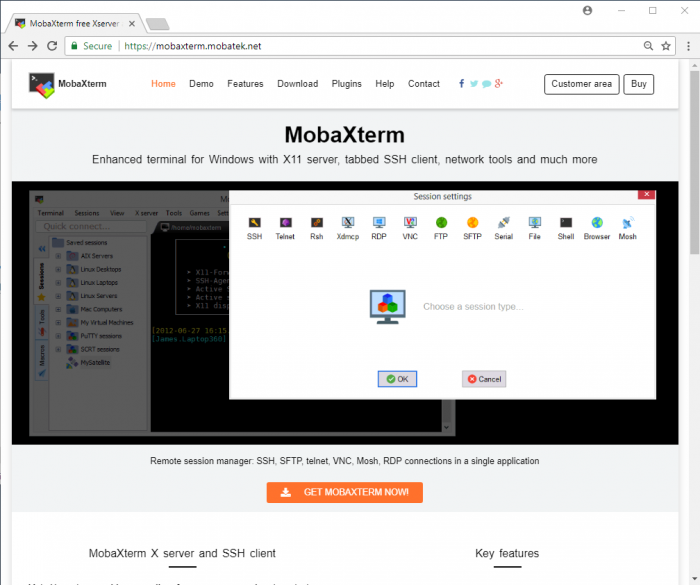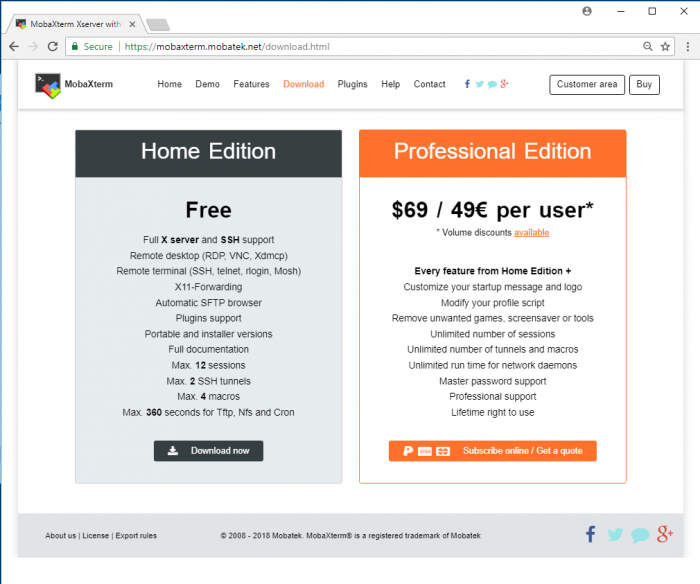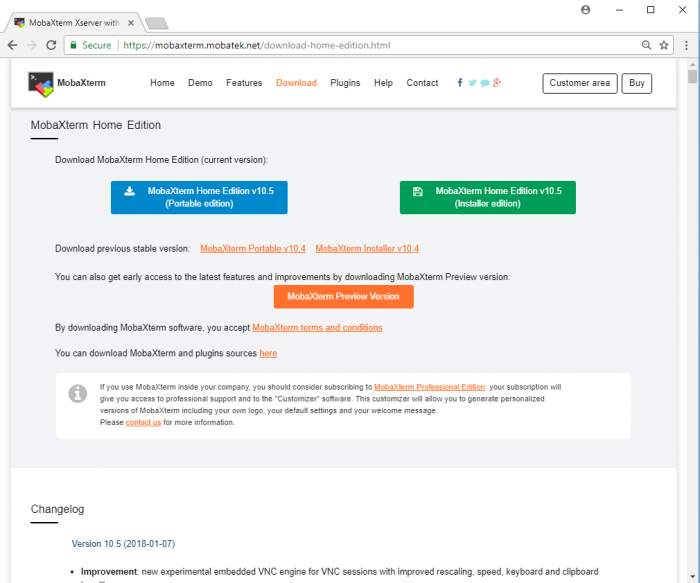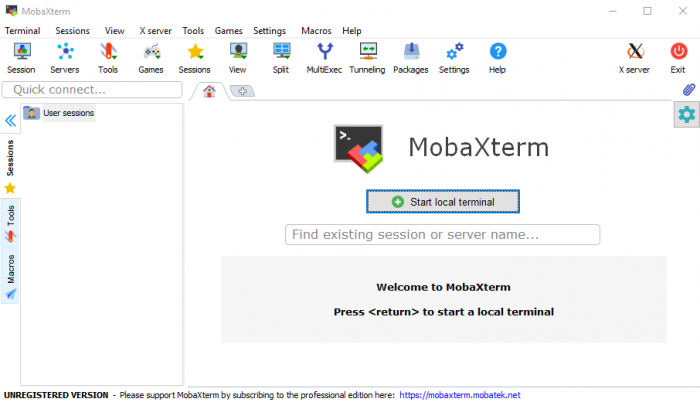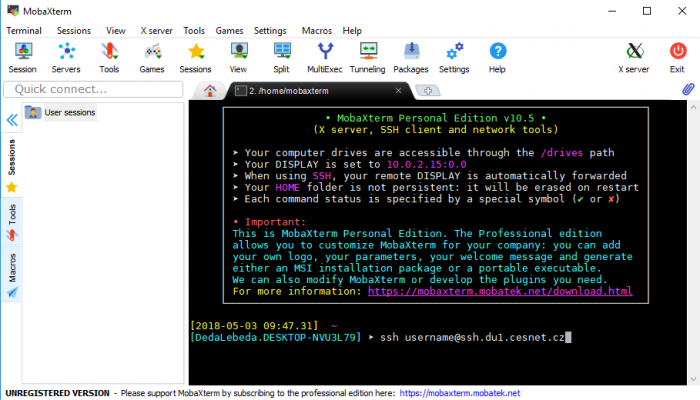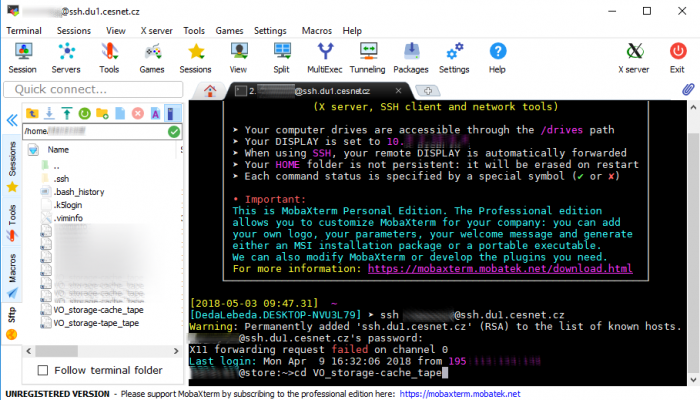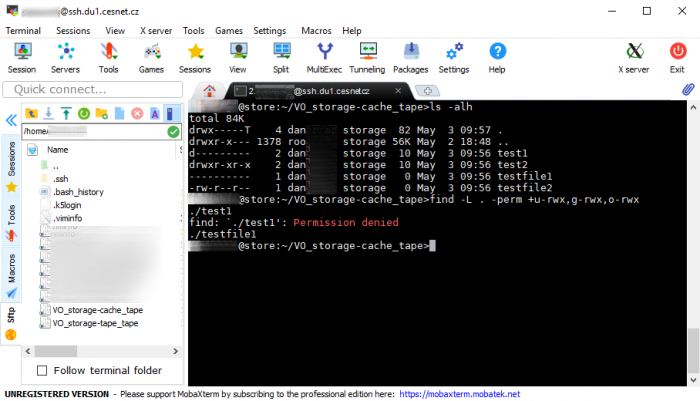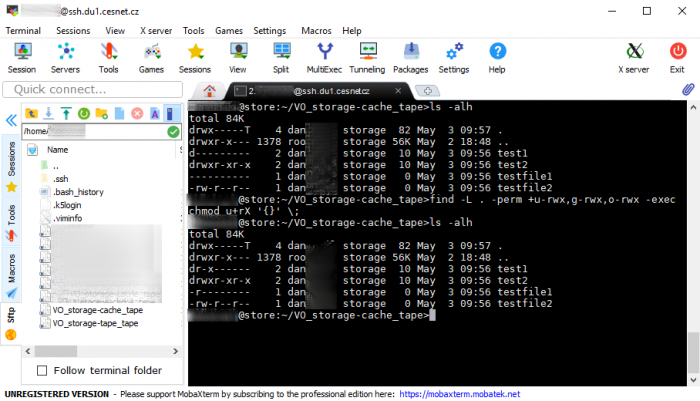Table of Contents
Connection the the Data Storage using terminal under Windows
If you wish to connect to the Data Storage via terminal from Windows, you can use program MobaXterm. It is in principle Xserver for Windows and tabbed SSH client. Detail tutorial follows.
Install MobaXterm
Program MobaXterm is available from https://mobaxterm.mobatek.net/ , you can click on GET MOBAXTERM NOW!.
Now continue with Home Edition.
In the following step you can choose between portable version or install package of MobaXterm.
After download you can start to use MobaXterm by clicking on Start local terminal.
Now you can continue with ssh connection. Addresses for ssh connection are listed below. Username and password is the same like for ftp protocol.
Ostrava ssh.du4.cesnet.cz
Jihlava ssh.du5.cesnet.cz
Ostrava ssh6.du4.cesnet.cz
Specific use cases
Files and directories with insufficient permissions
In case you met any issue during copying your files related to low permissions, it is necessary to check current permissions on your files/directories. If you operate any system from Windows family you can use MobaXterm to check it.
Please log in to a Data Storage, where you wish to check the permissions.
Now go to the directory using cd and list all the files and directories inside by using ls -alh. Now you can use following command to find problematic files/directories with insufficient permissions.
# find -L . -perm +u-rwx,g-rwx,o-rwx
If you wish to correct insufficient permissions simultaneously, you can use following command:
# find -L . -perm +u-rwx,g-rwx,o-rwx -exec chmod u+rX '{}' \;