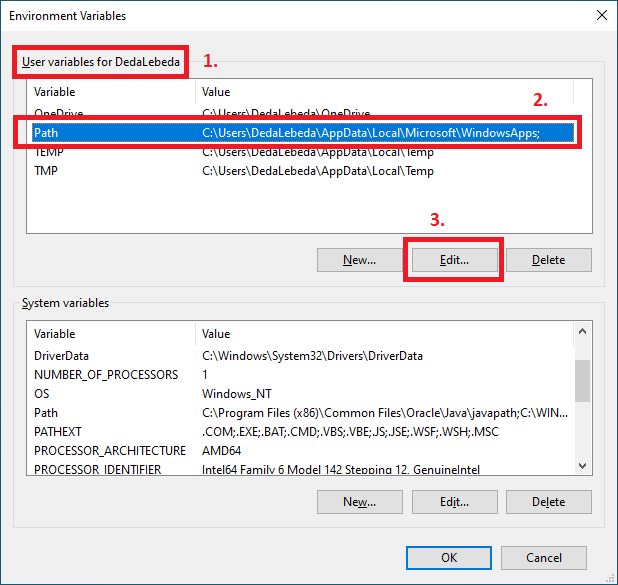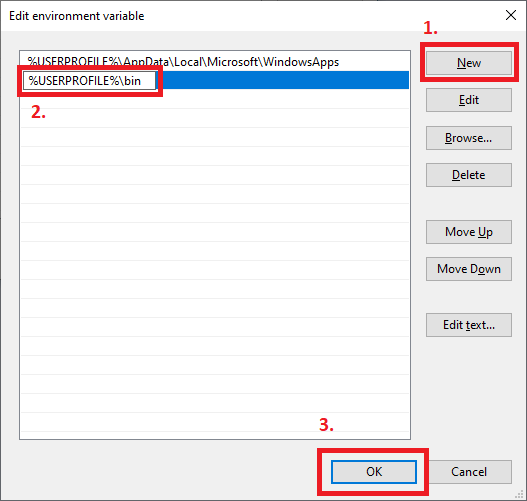Table of Contents
Connection of the Object Storage (S3) using rclone tool
This guide serves for rclone tool configuration. Rclone is the swiss knife for connection to multiple types of storage. However, the following guides are limited only to Object Storage namely S3 service. The following guides are suited for Windows users as well as Linux users. Using rclone tool for S3 enables the creation of the buckets, syncing folders, uploading and downloading files, and much more.
Downloading and installation of rclone tool
Firstly you need to download and unzip the desired rclone version according to the system you operate.
rclone selfupdate
Linux - manual installation into the user profile
We need to unzip the rclone archive after download.
unzip rclone-v1.59.1-linux-amd64.zip
Then we need to copy rclone binary file into the pre-prepared bin folder in the user profile/home.
cp ./rclone-v1.59.1-linux-amd64/rclone /home/user/bin/
In the last step, we need to put the path to the rclone binary file into PATH environment variable.
PATH=/home/user/bin:$PATH
echo 'PATH=/home/user/bin:$PATH' >> .bashrc
Alternatively you can place the rclone binary file into the system path:
/usr/local/bin
In the end, we can make a quick check of PATH variable, whether the desired path is present.
echo $PATH
rclone selfupdate 2022/08/25 11:54:07 NOTICE: Successfully updated rclone from version v1.59.0 to version v1.59.1
Windows - manual installation in to user profile
Firstly you need to prepare bin directory in your user profile, where we will place rclone.exe file. Please prepare the directory in your user profile. You can just put the following command into the file browser:
%USERPROFILE%
In the displayed directory you can click right mouse button –> New –> Directory/Folder. The directory should be named bin. Then move the rclone.exe file into it. The file rclone.exe is present in the unzipped rclone archive, which you downloaded from the rclone websites.
In the next step click to Start (1) and search for Edit the system environment variables (2).
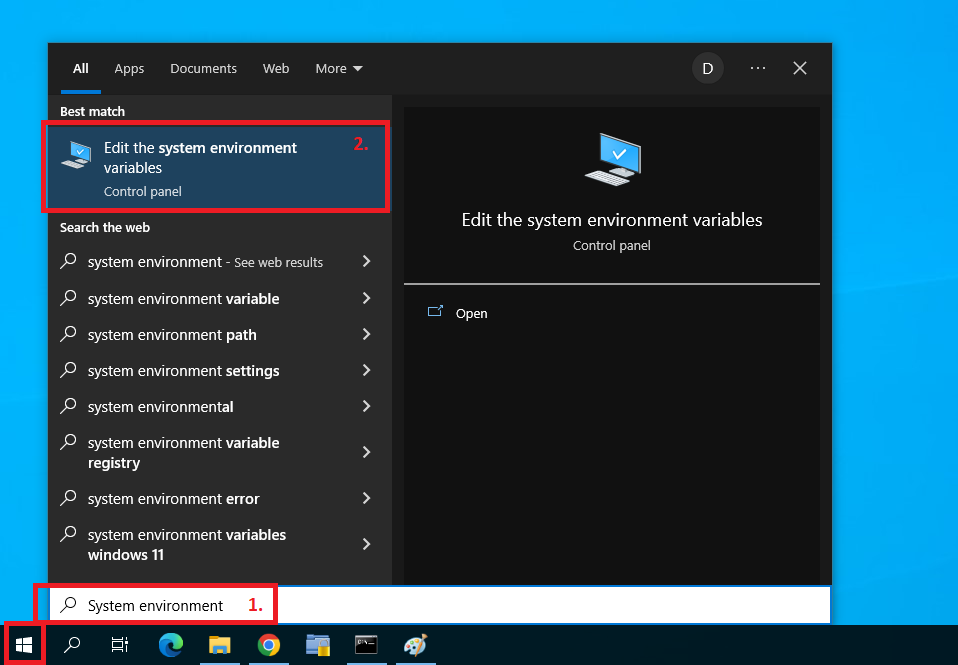
Then click at Environment variables (1) in the displayed window.

In the section User variables for UserXY (1) you will select the line with variable Path (2) and then you will click on the Edit (3) button.
You can add the new path by clicking on the New (1) button and then you have to insert the path to the pre-prepared “bin” folder (2), see below. The setup is then confirmed by clicking on the OK (3) button.
%USERPROFILE%\bin
In the end, you will click OK and Apply.
rclone selfupdate 2022/08/25 11:54:07 NOTICE: Successfully updated rclone from version v1.59.0 to version v1.59.1
General rclone configuration for S3 protocol
In this guide you can find general configuration of rclone tool for CESNET S3 protocol. The configuration is described using a graphical user interface as well as the command line.
Basic commands and controls of rclone for S3
In this guide you can find basic commands and controls for rclone tool. In this guide, you can find how to create buckets, and manipulate files and directories.
Extended/Advanced functions
Bucket encryption using rclone tool
This guide describes configuration and controls of the encrypted buckets. This functionality serves for client-side encrypting.
Checksum usage
This guide describes checkusm configuration and its usage for your data stored in CESNET S3.
Sharing data via link - presign requests
This guide describes sharing via link for your data stored in CESNET S3.