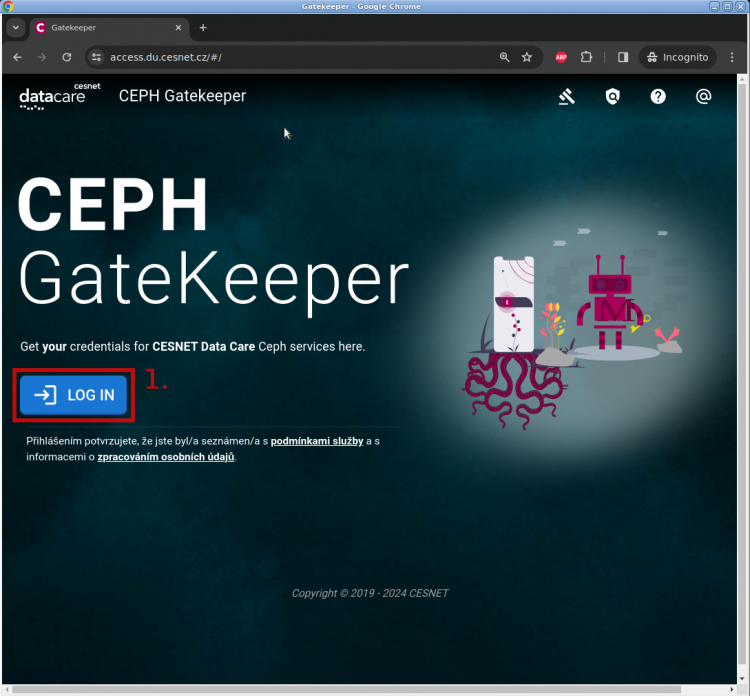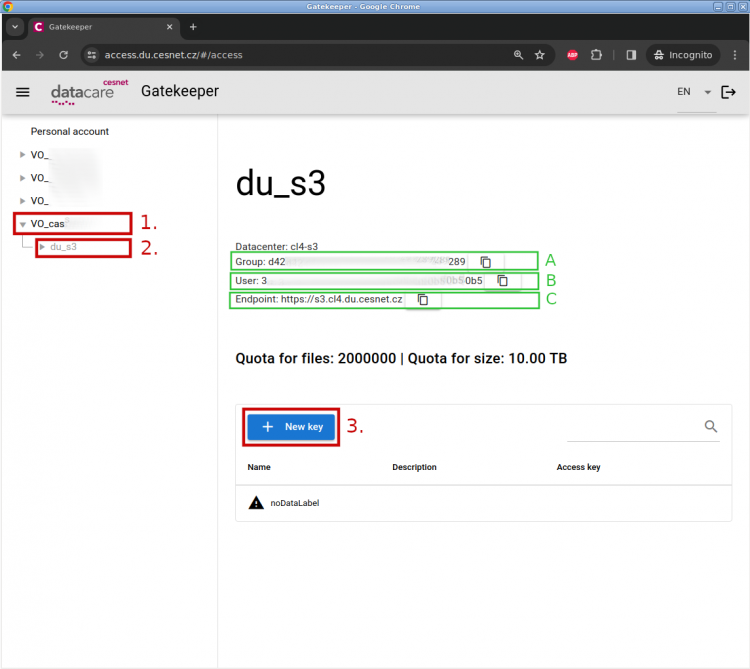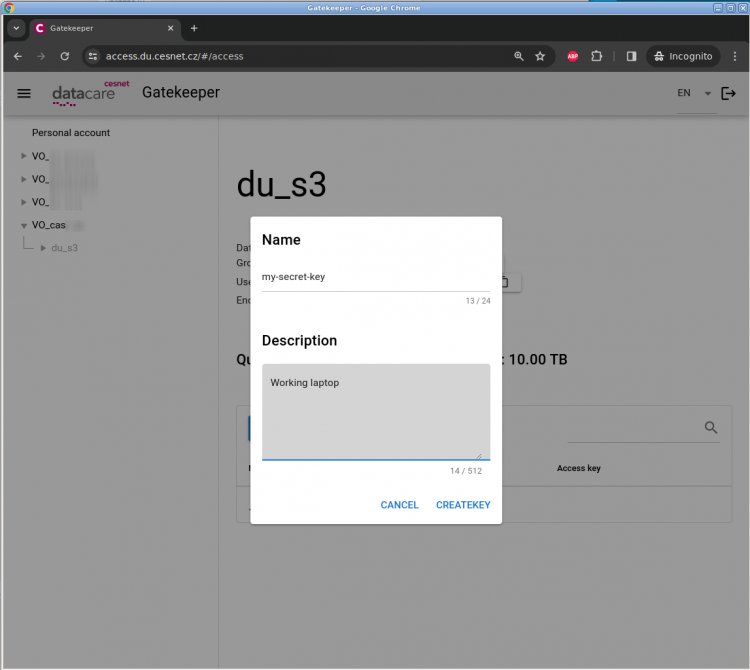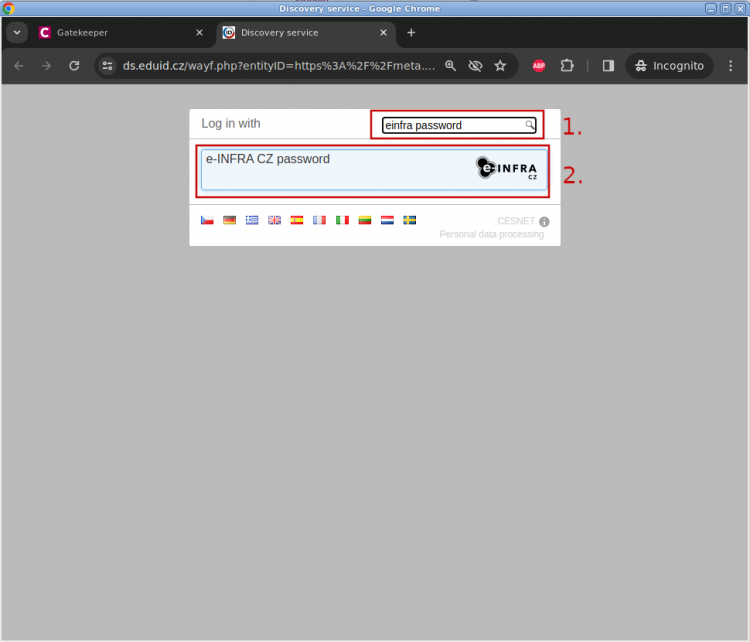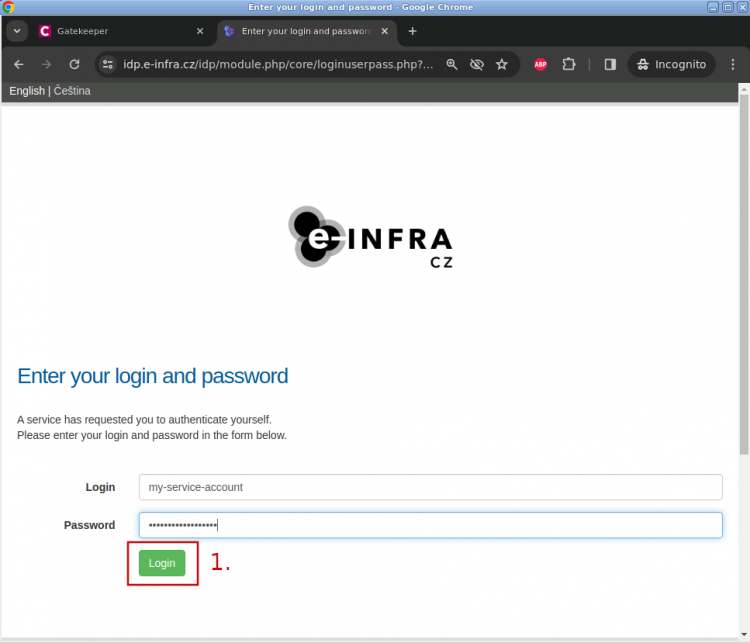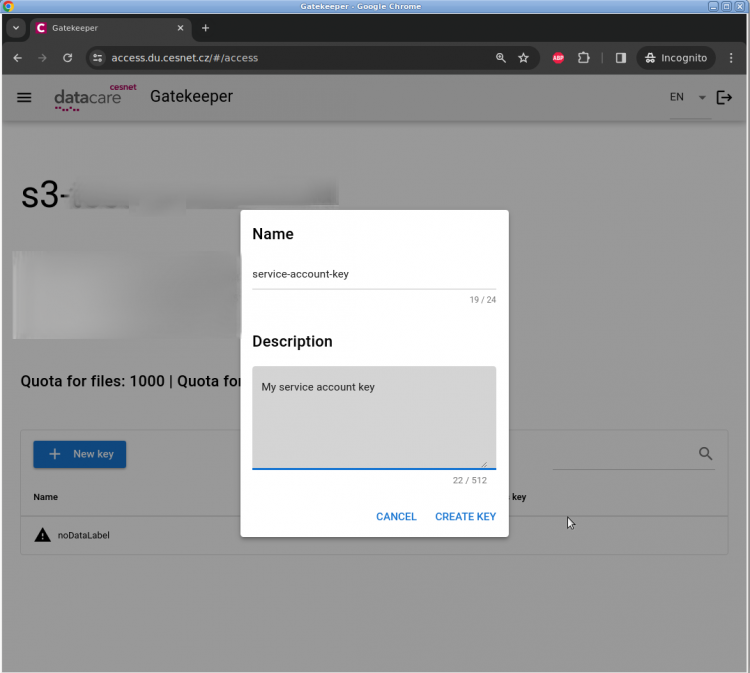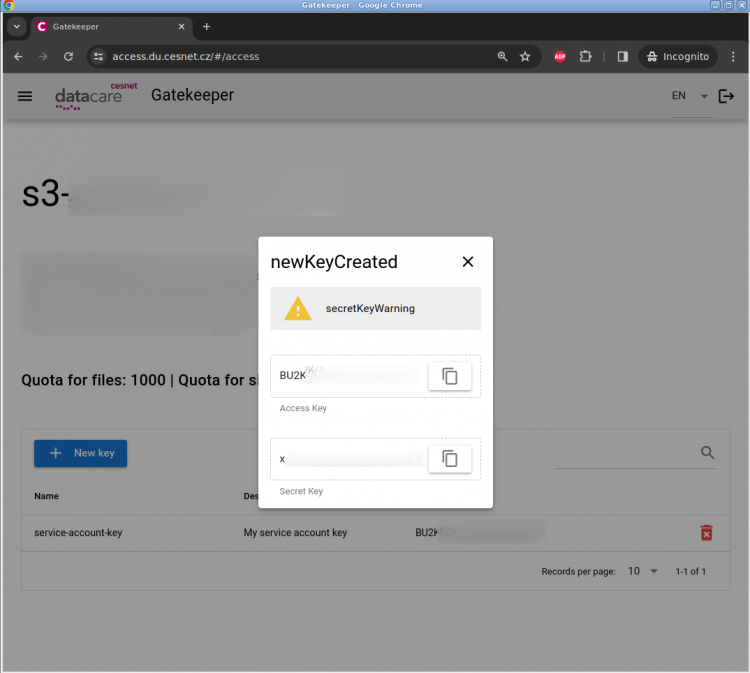Table of Contents
The Gatekeeper app for managing your credentials for S3 service
In this guide, you can find the steps to generate your S3 credentials for your personal S3 account (VO_s3) or your virtual organization account related to your physical identity or your service user account.
Personal S3 account
Personal S3 account is dedicated to users, which don't need to share their data. A personal S3 account is a replacement for the service formerly known as VO_stora or Storage service. The basic data quota is 2000 GB. This personal S3 account is also suited for elementary testing of S3 service. In case you like this service you can continue to this guide.
Own virtual organization
In the case of your own virtual organization, you can use Gatekeeper service to generate S3 credentials either for your physical identity or your service account identity.
S3 credentials for physical identity
The first step is logging in to Gatekeeper service. You can click on the blue button LOG IN (1). In the next step pick your home organization and log in using your credentials
Once you are logged in you shall see the elementary dashboard to manage your credentials for S3 service. In the left menu you can select your virtual organization (1) and then the group (2). The group represents the namespace (tenant), where you wish to generate the S3 credentials. In the last step just click on the blue button New key (3) and create the access_key and secret_key.
A - group/tenatnt ID for sharing via bucket policies
B - user ID for sharing via bucket policies
C - S3 endpoint, where you will connect using the S3 client
In the last step you will just create the credentials itself. You can name your key according to your preferences and add some short descriptions.
S3 credentials for service user account
The first step is logging in to Gatekeeper service. Here you have to tick the confirmation that you agree with AUP and GDPR regulations (1). Then you can click on the blue button LOG IN (2).
While choosing the organisations type into the search filed “einfra password” (1) and then pick the option e-INFRA CZ password (2).
In the next step fill in the service user account credentials and click on Login (1) button.
Then in the left menu you can select your virtual organization (1) and then the group (2). The group represents the namespace (tenant), where you wish to generate the S3 credentials. In the last step just click on the blue button New key (3) and create the access_key and secret_key.
A - group/tenatnt ID for sharing via bucket policies
B - user ID for sharing via bucket policies
C - S3 endpoint, where you will connect using the S3 client
In the last step you will just create the credentials itself. You can name your key according to your preferences and add some short descriptions and click on CREATE KEY.