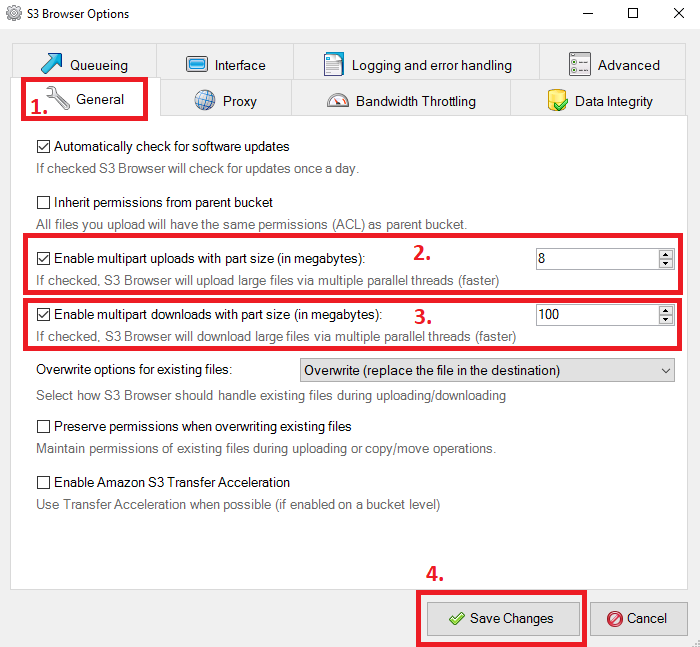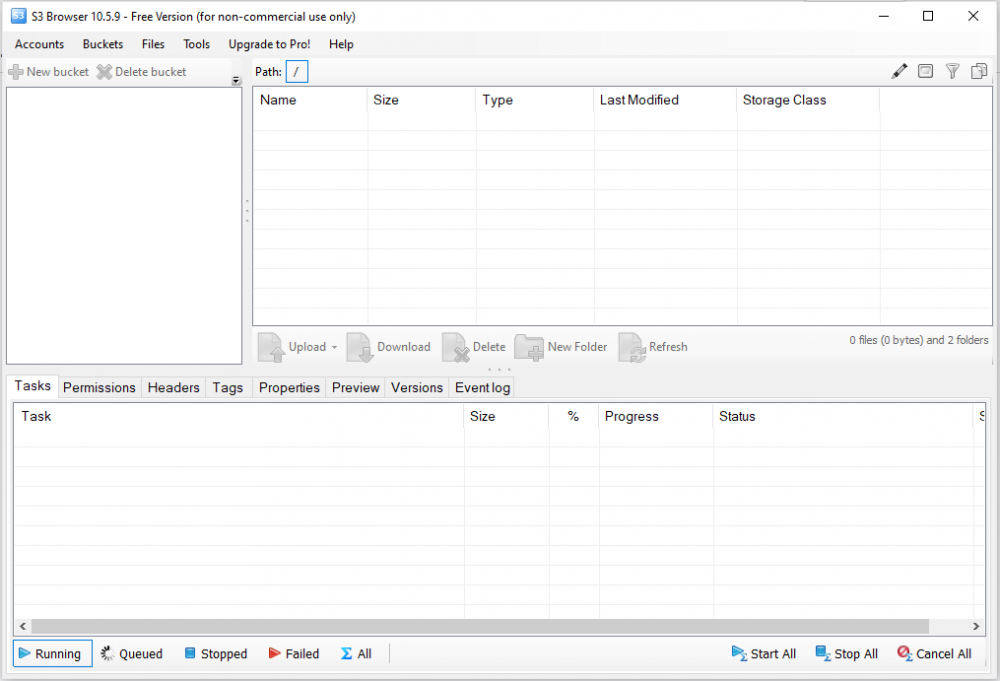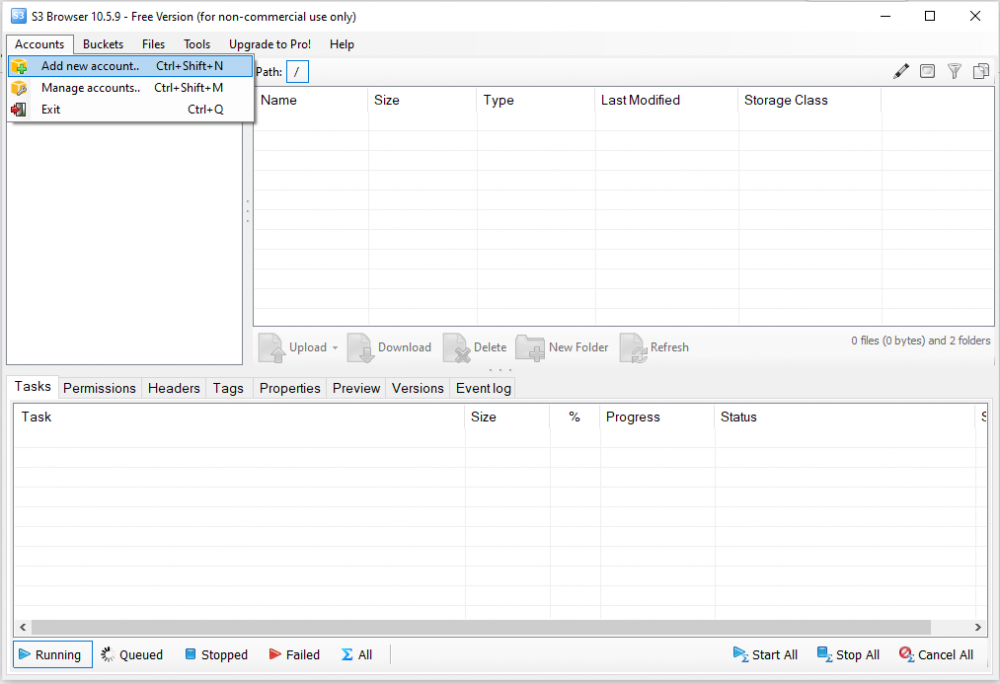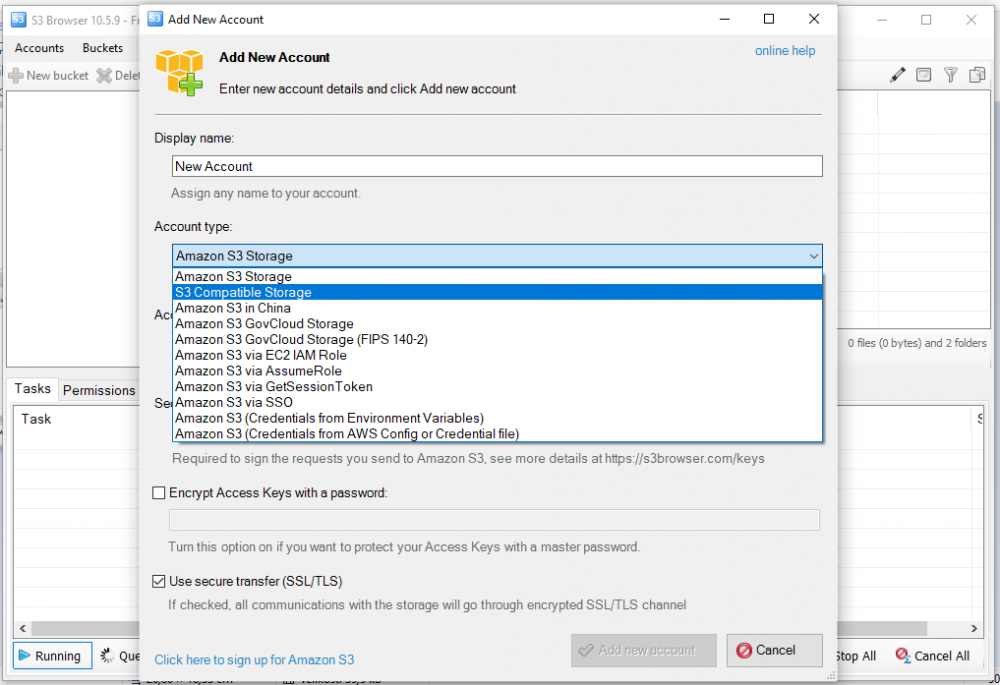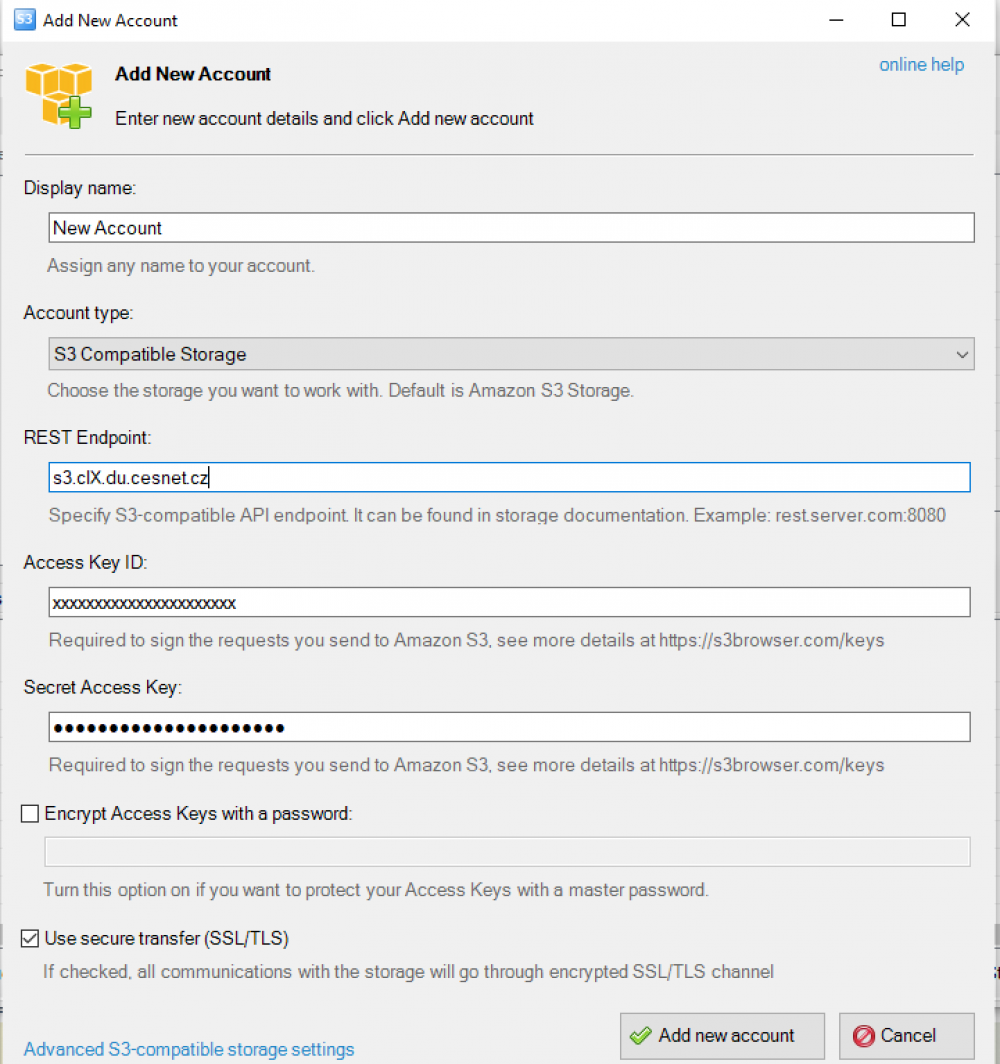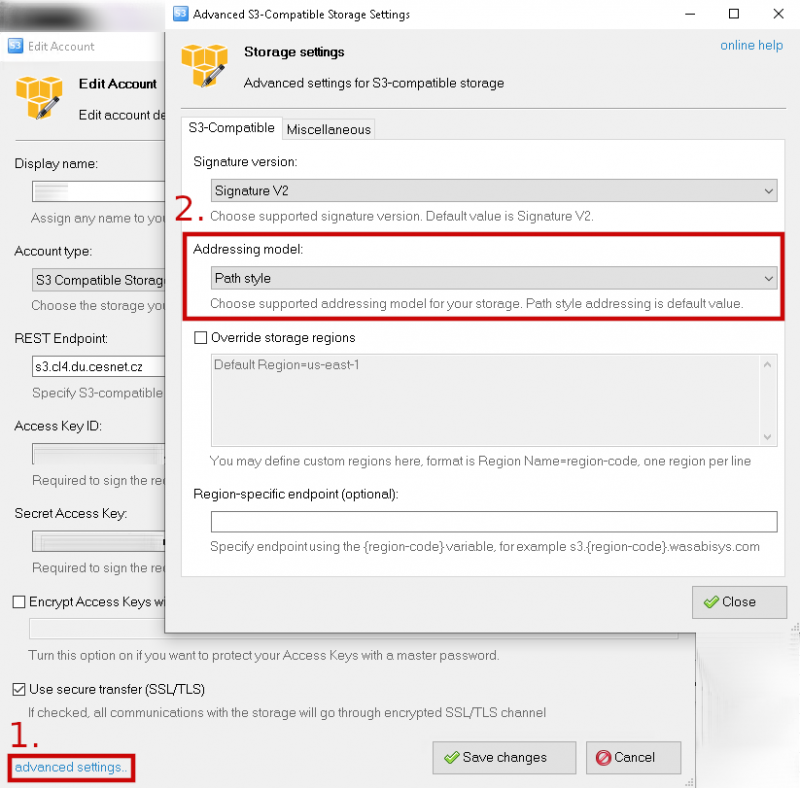S3 Browser
S3 Browser is a freeware powerful and easy-to-use Windows client for S3 storage.
- Installation for installation, please use the package directly from the site S3Browseru.
Configuration
- then fill in Display name which is your connection name for better orientation, if you have multiple accesses, then the server s3.clX.du.cesnet.cz (clX - X according to the provided storage) And keys - access key = acces_key and Secret access key = secret_key by clicking on Add new account the settings will be saved.
Check the correct setup of Addressing model
In the window Edit Account click on advanced settings (1) and then check Addressing model (2) field. There you should select Path Style.
Configuration of multipart upload/download
If you need to upload and download large objects (typically larger than 5GB) you need to configure so-called multipart uploads. A large object is divided into multiple parts and then uploaded/downloaded. This functionality can also optimize the data throughput. On the data storage are the objects represented as one object again.
1. Open the tool S3Browser and then click in the main menu on 1. Tools and then on 2. Options.
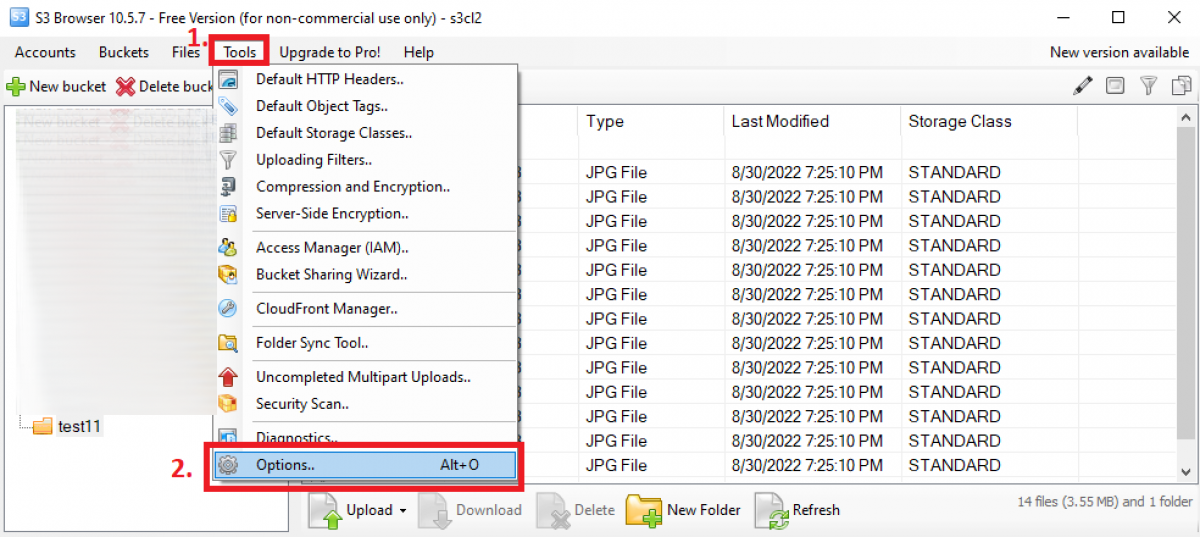
2. Then click on the bookmark 1. General. Then tick the box 2. Enable multipart uploads and define the “part” size for upload. Then tick the box 3. Enable multipart downloads and define the “part” size for download. In the end, click on the button 4. Save changes.