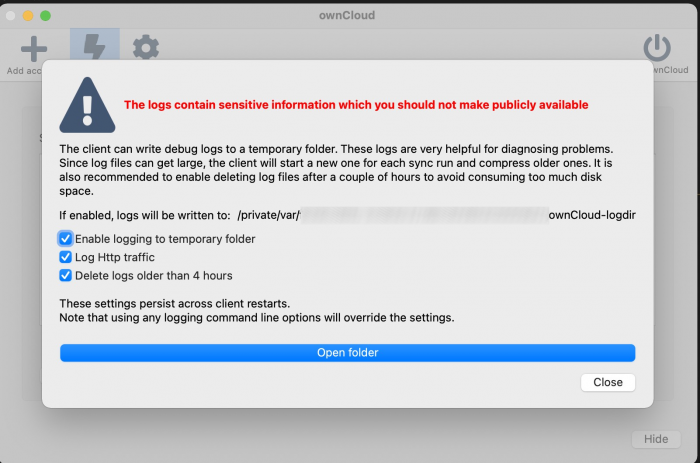Table of Contents
ownCloud Troubleshooting Guide
This page describes common troubleshooting related to the ownCloud service, especially related to web login and ownCloud desktop clients.
Web Interface - login issues
Desktop client - connection or sync issues
If you have trouble connecting your ownCloud desktop client to our server https://owncloud.cesnet.cz please follow the steps below.
1. Check the version of installed desktop client
We strongly recommend using the latest version of the desktop client. ownCloud service is under extensive development. New features may not be available in older versions of desktop clients.
You can find the latest stable ownCloud desktop version at the official ownCloud websites.
If you install ownCloud the desktop client on Linux family systems, you can use this guide. Versions commonly available in the package manager in more conservative distributions is often outdated and may not be supported.
2. File synchronisation issues
If the client does not synchronise new files, check tab “Activity” for possible reason. You could also have reached quota in the system.
If the client does not sychronise new files, or if there are file version conflicts that cannot be resolved normally, it is possible that client database went out of sync. The database is kept by the client to keep track of changed local files. It can be found in files .sync_XXXXXXX.* in the top-level folder set up in the client, e.g.
[user@machine owncloud]$ ls -alh total 41M drwxr-xr-x 1 user user 144 Nov 13 2020 my_dir1 drwxr-xr-x 1 user user 92 Dec 20 2017 my_dir2 -rw-r--r-- 1 user user 3.5M Jun 9 11:26 .owncloudsync.log -rw-r--r-- 1 user user 23M Jun 1 19:32 .sync_a5aa141.db -rw-r--r-- 1 user user 32K Jun 9 11:26 .sync_a5aa141.db-shm -rw-r--r-- 1 user user 4.4M Jun 9 11:26 .sync_a5aa141.db-wal
Stop the client. You can delete all the .sync_XXXXXX.* files and start the client again. Please expect creating the database and handling missing files to take even several hours, especially when you have many files.
3. Seeking help: create and send log file
If upgrading to the latest ownCloud desktop client did not solve your issue, do not hesitate to contact user support. You will speed up handling the issue if you send us the log file. The log file can be created via the following steps.
Windows
1. Close/switch off the running desktop client.
2. Click on the Start button and run cmd.exe.
3. Insert to the command line the command C:\path_to_owncloud.exe --logfile oc_log.txt, see below:
"C:\Program Files (x86)\ownCloud\owncloud.exe" --logfile C:\Users\DedaLebeda\Desktop\oc_log.txt
4. Then the web browser window should pop up asking for logging in. Please log in and authorize the desktop client.
a if you try to resolve the problem with client authorization, now you can close the desktop client and continue to the next step
b if you have trouble with file sync, please keep the desktop client running. Once there appear errors in the activity bookmark you can close the client and continue to the next step
5. Please send us the log file to the email address support@cesnet.cz.
Linux
- Close/switch off the running desktop client.
- Run the desktop client via command line using: #owncloud --logfile /home/user/owncloud_debug.txt
- Then the web browser window should pop up asking for logging in. Please log in and authorize the desktop client.
- if you try to resolve the problem with client authorization, now you can close the desktop client and continue to the next step
- if you have trouble with file sync, please keep the desktop client running. Once there appear errors in the activity bookmark you can close the client and continue to the next step
- Please send us the log file to the email address support@cesnet.cz.
Mac
- Run the desktop client.
- Now press CTR+L and choose the folder to save the log file, see the figure below.
- Once you set up the log file, you can close the desktop client. Then start the desktop client again.
- if you try to resolve the problem with client authorization, now you can close the desktop client and continue to the next step
- if you have trouble with file sync, please keep the desktop client running. Once there appear errors in the activity bookmark you can close the client and continue to the next step
- Please send us the log file to the email address support@cesnet.cz.