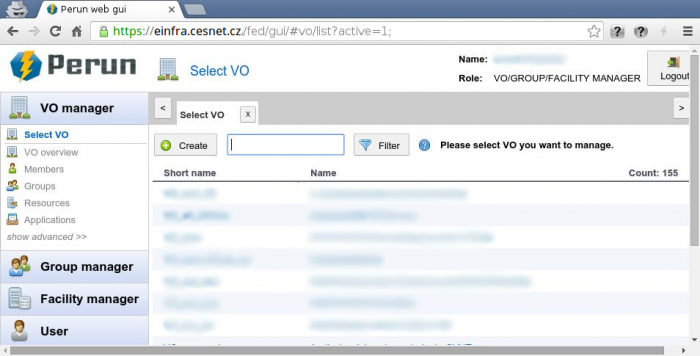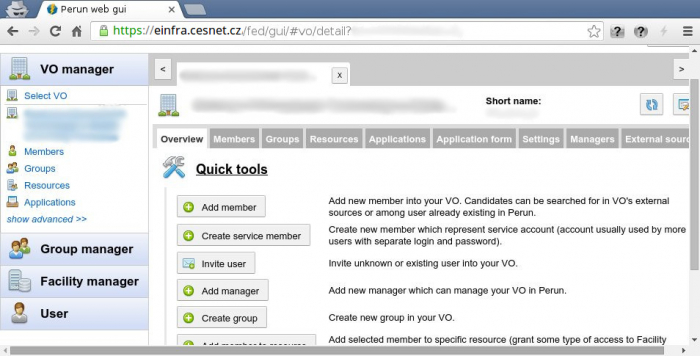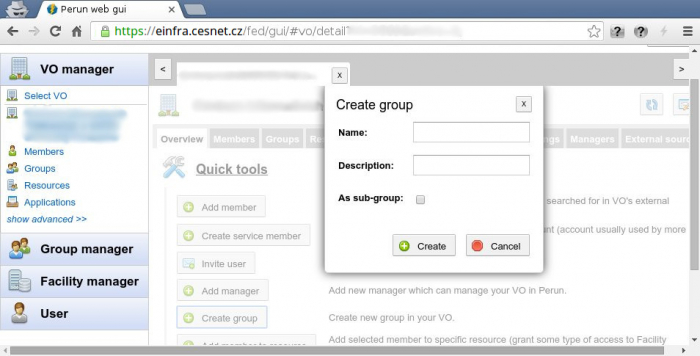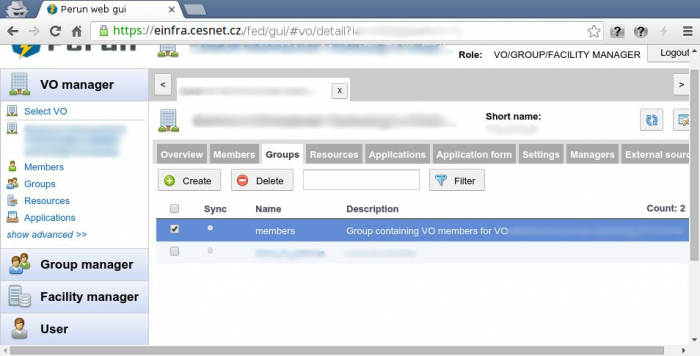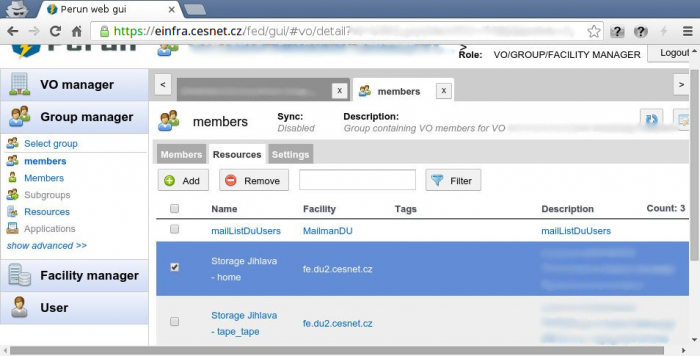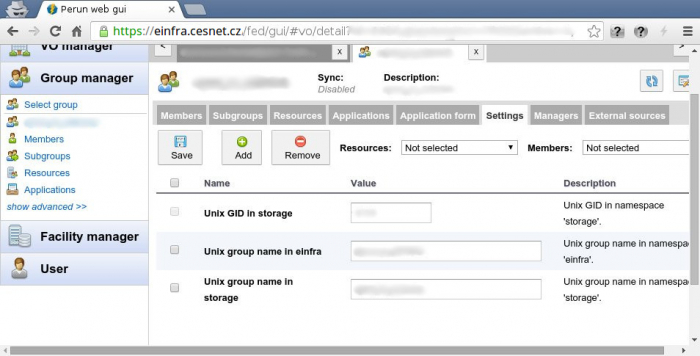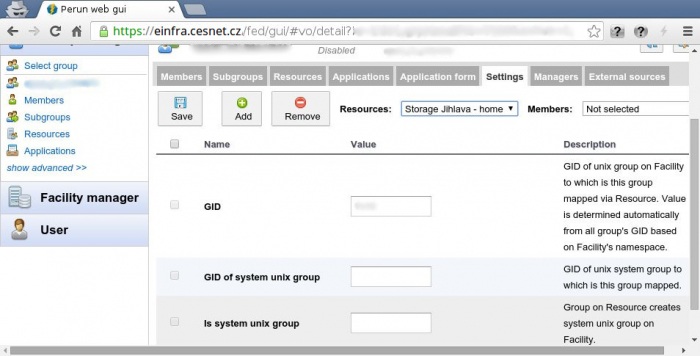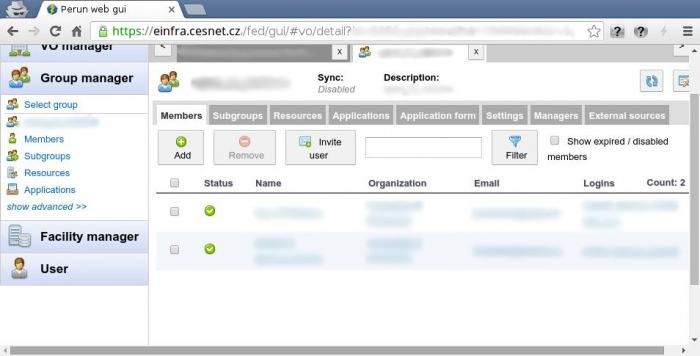en:navody:perun:zalozeni_skupiny:start
Action unknown: indexoauthloginauth
Creating group
This manual includes instructions for this use-case only. If you use other instructions you can cause unwanted functioning of system.
- Please log in into the Perun system and then go to the
 VO Manager section.
VO Manager section. - Please choose the desired VO, where would you like to create a new group. There will appear a new panel with the VO settings.
- There will appear new dialog window, where you can insert:
- Name: Please insert the desired group name. Name of group can be whatever, but you shall keep conventions in your VO.
- Descriptions: Here you can insert your own group description to specify its purpose.
- As sub-group: You can check this if you wish to make this group such a subgroup of any existing group from the scrolling menu. Then you can choose the parent group of your newly created group in the field Parent group.
Now the group is ready and you have to assign particular Resources to it
- There will appear Group settings, now please click on Resources bookmark.
If you create new group and you have currently resources in Brno and Ostrava Data Center, please do not forget to assign Ostrava resources as well (e.g. du4:home:vo_name). This step is related to the migration and decommission of the old Data Storage in Jihlava and Brno.
Now it is necessary to assign GID to the group, so created group can by propagated onto required Resources.
- From the scrolling menu Resources please pick your Resource. In case of Brno data storage pick du3:home:vo_name for Ostrava du4:home:vo_name and for Jihlava du5:home:vo_name.
Last step is to fill the group with users
All changes made in the Perun system will be active in one hour. Thus executed changes are not immediate!!!.
Last modified:: 16.07.2019 13:50