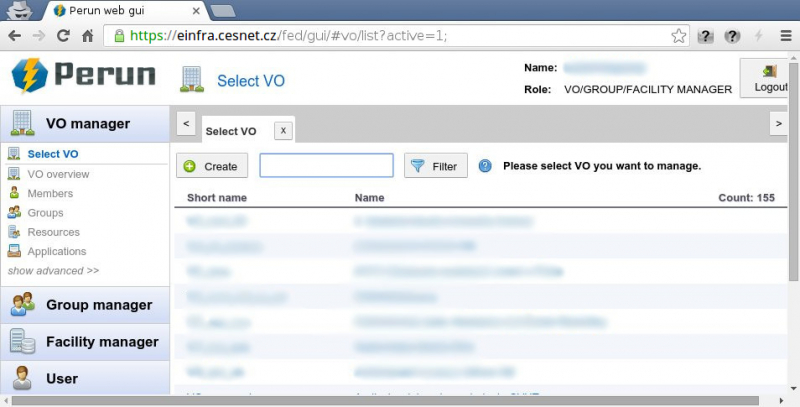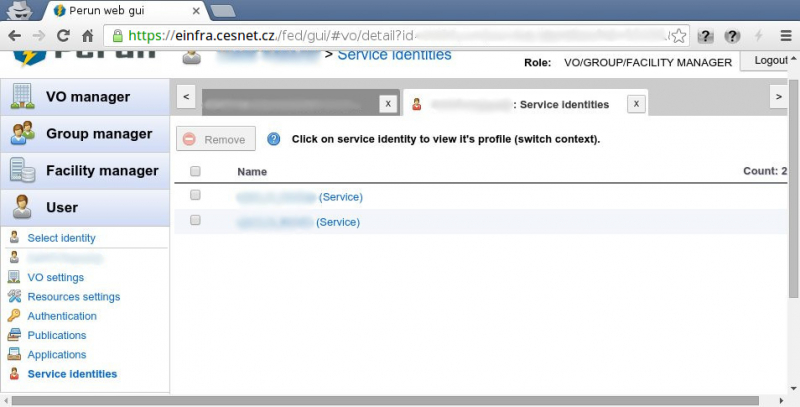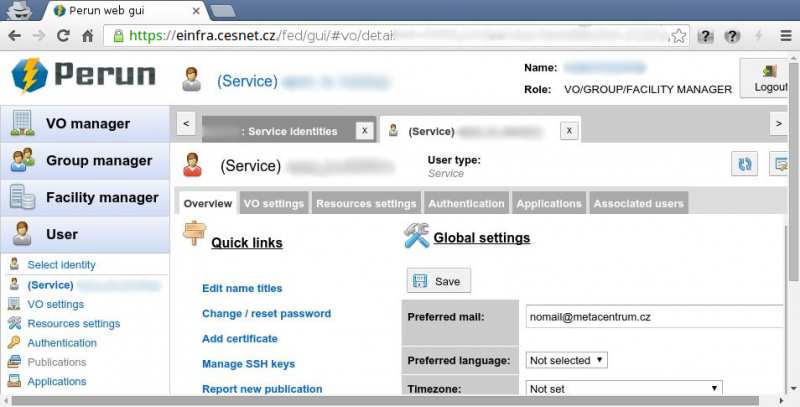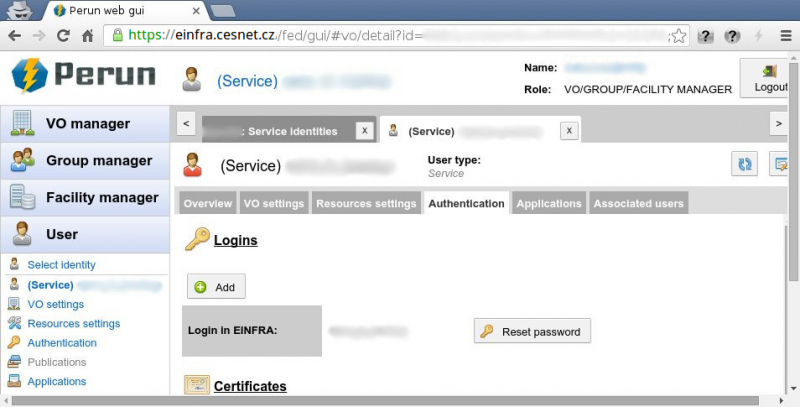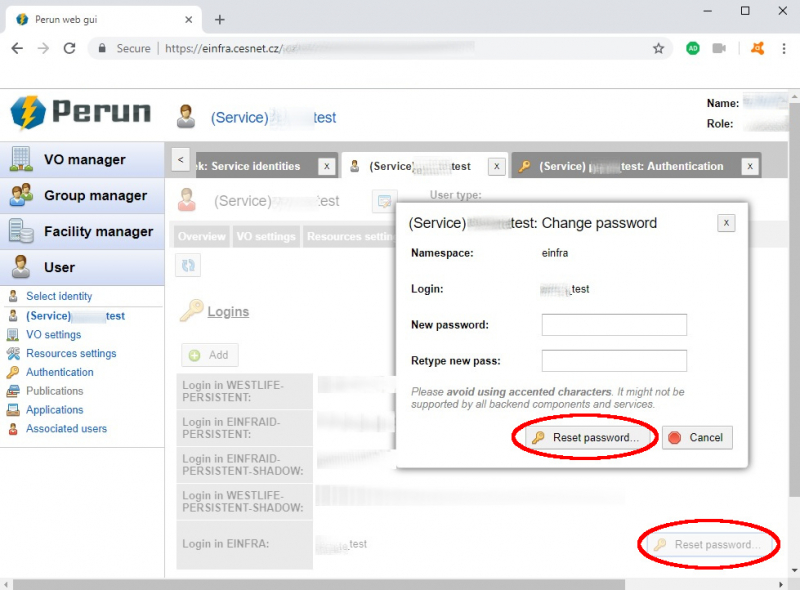en:navody:perun:zmena_hesla_servisniho_uctu:start
Changing service user account password
This manual includes instructions for this use-case only. If you use other instructions you can cause unwanted functioning of system.
- Please log in into the Perun system and then go to the
 User section.
User section.
- There will appear the list of all service accounts associated with your account.
- Please choose desired service account for changing the password.
- There will appear the service account profile.
- In the Overview bookmark in the Quick links section please choose the Change / reset password option, which will redirect you to the Authentication bookmark.
- In the Authentication bookmark please click on the Reset password button for password changing.
- In the poped-up window please insert in the New password field your new password. After that you need to repeat it once more in the Retype new pass field.
- After confirming via the Reset password button your password will be changed.
All changes made in the Perun system will be active in one hour. Thus executed changes are not immediate!!!
Last modified:: 01.11.2018 09:21